Setting up an office network can seem daunting, but with a step-by-step approach, it’s manageable even without extensive computer skills. Here’s a basic guide to help you get started:
Step 1: Gather Your Equipment
- Router: A device that connects your network to the internet.
- Modem: If your router doesn’t have a built-in modem, you’ll need one to connect to your Internet Service Provider (ISP).
- Cables: Ethernet cables for wired connections, if necessary.
- Devices: Computers, printers, and any other devices that will connect to the network.
Step 2: Connect Your Modem
- Connect the coaxial or DSL line from your ISP to the modem.
- Plug in your modem to a power source and turn it on.
Step 3: Connect Your Router
- Use an Ethernet cable to connect the modem to the router (usually to the port labeled “WAN” or “Internet”).
- Plug in the router to a power source and turn it on.
Step 4: Connect Devices
- Wired connections: Use Ethernet cables to connect your computers to the router.
- Wireless connections: Use Wi-Fi on your devices to connect to the network (look for the router’s default network name/SSID on the router itself).
Step 5: Configure Your Network
- Open a web browser.
- Type the router’s IP address (often printed on the router) into the address bar.
- Log in using the default username and password (found on the router or in the manual).
- Change the SSID (network name) and set a secure password.
- Save your settings.
Step 6: Test Your Network
- Ensure all devices can connect to the internet and communicate with each other as desired.
Step 7: Secure Your Network
- Change default login credentials for your router.
- Enable WPA2 or WPA3 encryption on your Wi-Fi settings.
Additional Tips
- Consult the manuals for your specific devices for detailed instructions.
- Check your ISP’s website for troubleshooting tips and support.
With patience and following these steps, you should be able to set up your office network successfully!
Discover more from Archer IT Solutons
Subscribe to get the latest posts sent to your email.
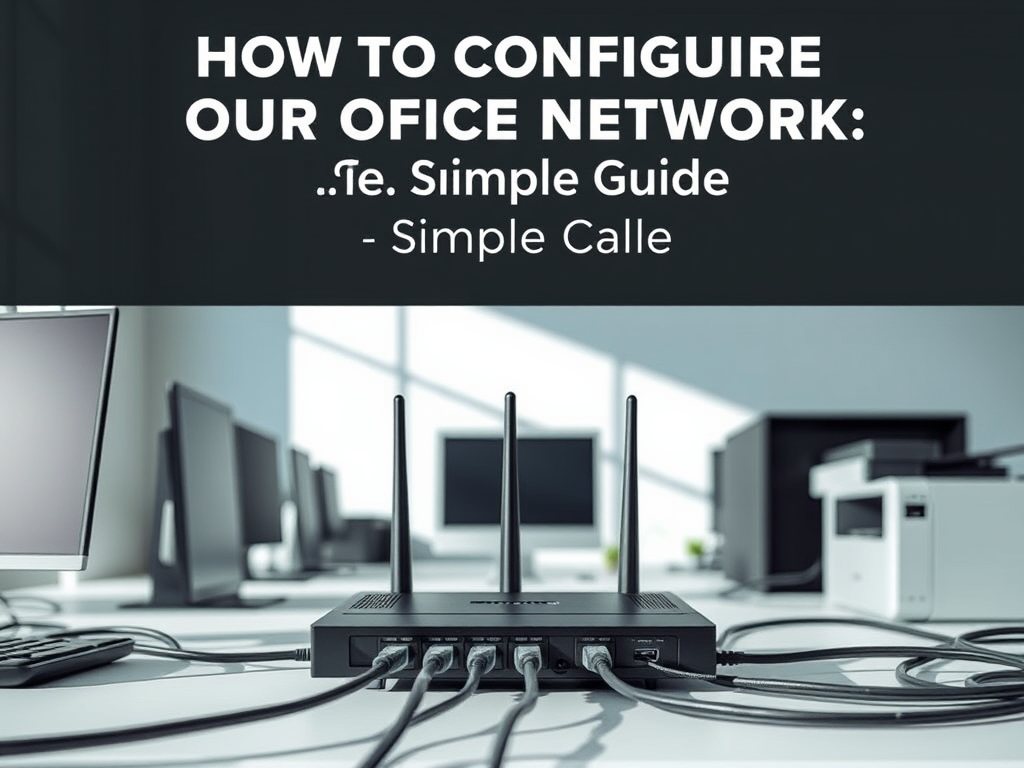
No responses yet